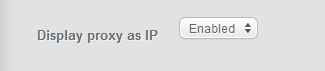Here is the common solution for how to make the proxy work:
Troubleshooting steps:
- Make sure you understand the Proxy format
- Visit Connection Tester from the computer/server that you plan to use our proxies from and make sure no errors are returned.
- Check "List of Possible reasons why proxy does not work" such as VPN's/TOR
- Ask a friend to connect from his computer
- Refund proxy
These steps are explained below.
Make sure you read the entire article before contacting support.
There is 98%+ chance you can solve it yourself if you read this article carefully
Proxy Format
First of all, make sure you understand the mechanism of our proxies.
When you fetch a proxy from our socks list by clicking on it, rarely the proxy data might appear in such an uncommon format.
s1.premsocks.com:3333
It means:
s1.premsocks.com -> is the proxy IP/Host
3333 -> is the proxy Port.
So no "IP" is present here, but the hostname - s1.premsocks.com. When you put it in your browser proxy settings, it will automatically resolve to the correct IP address, so you don't have to worry about this.
Example proxy setup in Firefox browser network settings:


However, in most cases, you will get the IP : PORT pair directly and you don't have to worry about hostnames and enabling this setting.
Testing software
While troubleshooting the proxy issues, you should be only using simple software such as Firefox web browser or if you are familiar - CLI commands apps such as curl.
Do not use external proxy checker websites for checking proxies, our proxy suppliers block them. Such websites will always tell you that the proxy is offline when it is not true.
Please also disable advanced software such as Proxifier and Proxycap when troubleshooting. Once you get things working successfully in Firefox, you can move to use such software later.
When you are trying to find out the reason why things are not working, you should have as a minimalistic software setup as possible to decrease the number of potential reasons.
Displaying proxy as IP
If your software does not support hostnames (only plain IP addresses), you can fetch proxies in the standard IP format. To do this, please go to your account settings and enable such a setting.
After enabling the option, when you fetch a proxy - the hostname will be automatically converted to IP address and now the proxy is displayed in regular IP:PORT format. This setting also works when fetching proxy via API.

Connection Tester
A connection tester is an automated way to diagnose your problems, it can help you diagnose issues with connecting to proxies.
It will check if the connection to uncommon ports is not blocked by your ISP or VPN and for a few other reasons specified in this article below.
Make sure to visit it before you submit a support ticket. The page must be visited without using any proxy, meaning you should not be connected to any of our proxies while visiting the page.
Connection Tester checks if you can connect from your current IP (the IP that you use, when visiting the Connection Tester page) to our proxies. If you plan to connect to proxies from the remote server (VPS/Dedicated Server), you need to visit Connection Tester via the browser from that server.
Please use the portquiz.net website to test if you can connect to uncommon ports.
To test, please visit these URLs:
If you can see the webpage content and response, then nothing is blocking connection to uncommon ports. You are fine.
If you cannot connect to these URLs, then your ISP or VPN is blocking connection to these outbound ports.
You can usually circumvent such blocks by using a commercial VPN service and then connecting to proxies sold on our website.
List of Possible reasons why you can't connect (proxy does not work):
- You're using HTTP instead of SOCKS proxy, remember - our proxies are using SOCKS protocol. Make sure the software you use, supports this proxy protocol.
- You are checking proxies using "proxy checker websites" and they tell you proxies are offline. Our partners block all kinds of online proxy checkers, they will always tell you that the proxy is offline, even if it's online. Use only local checker clients on your PC or your own browser to test the proxy.
- You're using the SOCKS4 protocol on the SOCKS5 proxy and vice versa. SOCKS4 and SOCKS5 proxies are usually not compatible with each other. Make sure the protocol is correct, as listed on the socks-list page. We have both types of proxies
- You have enabled the resolution of DNS queries via the SOCKS proxy to prevent DNS leaks. Most proxies support this feature, but some don't. Try to have this option disabled for testing and see if anything changes. 80% of proxies should support this feature, but some don't. This applies to SOCKS5 (v5) proxies only.
- You use a free/paid VPN and they have blocked outgoing ports using a firewall (e.g you are not able to make an outgoing connection to uncommon ports such as 3333. Some services allow only to access only regular web HTTP/HTTPS traffic - that's 80/443 port. The rest is blocked. You can use the connection tester mentioned in this article to verify this.
- You are using a VPN as a browser extension, not as an app. Browser extensions can interfere with browser network settings (where you put proxy settings). If you are forced to use a VPN, please make sure you use a standalone app.
- You have IPv6 enabled in the settings of your network card. Most proxies do not support IPv6. However, if you have IPv6 enabled, your computer might ask a proxy to connect to the IPv6 version of a website instead of IPv4. We recommend disabling IPv6
- Your ISP blocks outgoing ports. This mostly happens using PUBLIC WIFI and the internet at workplaces.
- You tried to send SPAM, using SMTP port 25. Our proxy suppliers and we don't allow any kind of spam and your IP will be temporarily banned when SMTP spam attempts are detected
- If you port scanned/port guessed our servers, then your IP could have been banned (if you do not know what port scanning is, then this is surely not an issue)
- Someone scanned our servers from the same VPN server that you use, which means the VPN IP might be banned by us. Try changing the VPN server.
- Your IP might be also banned by our servers if you used TOR while connecting (because a lot of port scanning is done using the TOR network).
If you suspect any of the above reasons, please try to troubleshoot like below:
- If you use VPN, try to connect to the proxy without VPN or try a different VPN server.
- If you use public WIFI, try on another hotspot or connect to any VPN service first (to avoid outbound port blocks).
- If you use TOR, disable TOR.
- If you use DNS resolution via SOCKS5 proxy, then disable this feature.
- If you have IPv6 enabled, disable IPv6 in your network card settings
- If you use external software such as Proxifier or ProxyCap, disable it and use only Firefox for testing.
- If the proxy does not work on your PC, please ask a friend to do a test for you on his PC.
Connection Tester can detect if your IP is banned by our servers as well as check if you can connect to outgoing ports.
Click Here To Visit Connection Tester
If the proxy still does not work, you can request an automatic refund here shortly after fetching.
The system tests the proxy by connecting to the google website, so you can use it - to check if the proxy is alive and online as well.
If the system says that the proxy is online, you should try to look for issues (like those listed above) on your side. Such a message means that the system was able to connect using the proxy you provided to the google website.
Please note that we ban online proxy checkers - other websites where you can see if the proxy is alive (to prevent proxy leaks), so don't use them - they will always tell you that the proxy is offline.
If this still does not help you, please contact us by making a support ticket or by sending us an email - we'll help you out. Reading this guide carefully should help you solve 99% of problems by self-diagnosis.